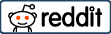Convincingly enough, the Microsoft Office for student is very much available and it is free for as many students as can lay hand on it. According to Microsoft itself, students are eligible for Office 365 Education for free, including Word, Excel, PowerPoint, OneNote, and now Microsoft Teams, plus additional classroom tools. All you need is a valid school email address.
Originally, Microsoft Office, or simply Office, is a family of client software, server software, and services developed by Microsoft. It was first announced by Bill Gates on August 1, 1988, at COMDEX in Las Vegas. Since creation, it has not simply been useful for adults and the working class; it has also been a tool for self-development for students who find the importance for its use. So, the question of whether it is available for students to use is a question that undermines the essential roles and targets of the Microsoft Office.
Microsoft Office for Students
Microsoft Office is a popular productivity suite used worldwide in offices, schools, and homes. It includes Microsoft Word, Outlook, Excel, and PowerPoint. Although you can buy these apps individually, a subscription has its advantages. You’ll get the latest updates and access to new features. As a student, you can get your hand the Microsoft office that you know you need as long as you need them.
Depending on this fact, you may have to learn the ways to get the Microsoft Office for student which is not only available but that it is also free for students across the world to use from the comfort of whatever place they desire to use them.
How to Get Microsoft Office for Free
There are two possible ways to go about getting Microsoft Office for free:
Step 1
Creating a Microsoft account
To start out with Microsoft Office, you need to form a Microsoft account. This step is essential to gain access and make use of the full features of the software.
Forming a Microsoft account isn’t hard; just do these few steps:
- Go to the Microsoft account creation page.
- Press the “Create account” option.
- Fill in your personal details, like your name and email address.
- Set up a strong password for your account to protect it.
- Do any extra verification steps that appear.
- Agree to the terms and conditions and press the “Create account” button to complete the process.
It’s essential to be aware that creating a Microsoft account provides access not only to Microsoft Office but also to other Microsoft services such as Outlook, OneDrive, and Skype. Your single account lets you easily switch between these applications and have a handy user experience.
Interestingly, making a Microsoft account started with the need for users to have a unified login for all Microsoft services. This way, access is made easier across different platforms and increases efficiency for millions of people around the world.
Verifying your student status
Go to the Microsoft Office website. Find the “Education” or “Student” section. Click “Verify student status.” Provide the data, such as your student email address or school ID. Follow the instructions and complete the process. Once verified, you will get confirmation and can download and install Microsoft Office.
It’s important to note that verifying student status helps Microsoft make sure their software is used by proper students. In the past, some non-students took advantage of discounts meant for students when buying software like Microsoft Office. This caused technology companies, like Microsoft, to put in stricter verification measures, in order to prevent misuse of these discounts.
Verifying student status may seem like extra work, but it’s essential to protect the rights of real students and keep fair practices in the distribution of educational software. By following the steps and confirming eligibility, you can take advantage of all the benefits that come with being a student user of Microsoft Office.
Accessing the student-specific download page
The student-specific download page is essential for academic success. With it, students can unlock the potential of Microsoft Office and make coursework easier. Let’s explore how to access this page.
- Go to your college or university’s website. Find the ‘Student Resources’ or ‘Technology Services’ section.
- Click on the link to access digital resources or software downloads.
- Find the Microsoft Office suite among the available downloads. Then press the ‘Download’ button.
Step 2
Meanwhile another way is outlined in the following:
- Many schools and universities have partnerships with Microsoft. These provide Office 365 subscriptions to students with no extra cost – with access to Word, Excel, PowerPoint and more. If your school offers this, contact the IT department or check their website.
- In case your school doesn’t, Microsoft’s Student Advantage program could be worth checking out. Eligible students can download and install Office 365 Education on up to five devices. To find out if you qualify, visit Microsoft’s website and follow the instructions.
- You can also look into non-profits or community initiatives. Some offer software licenses for free or at a discount.
- Check for special discounts and promotions from Microsoft. They often have limited-time offers or exclusive deals for students. Keep an eye on their website or subscribe to their newsletters.
Microsoft Office 365 for Students
All you have to do to sign up for free Microsoft Office 365 as a student or a teacher is to enter your valid school email address on the official webpage and press the Get Started button.
The email address you provide must be able to receive external emails. That’s because Microsoft will send you a verification code with which you’ll access your newly created Microsoft account.
Microsoft will automatically check the eligibility of your school or university and grant access to Microsoft Office 365 tools such as Word, Excel, PowerPoint, OneNote, and Teams immediately.
To be eligible, your school must pay for access to Office 365 apps. Most schools already do that, especially in the Western world. Once access is granted, you can also download and install the Office applications for free on your Windows or Mac PC.