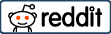First Bank app is your gateway to effortless banking, offering a wide range of services right at your fingertips. In an age where convenience is key, the First Bank app allows you to manage your finances on the go, whether you need to transfer funds, pay bills, or check your account balance—all without stepping into a bank branch.
As a leading financial institution with over a century of service, First Bank of Nigeria is committed to providing innovative solutions that make banking simpler and more accessible. The mobile app is a testament to this commitment, offering users a secure and user-friendly platform to conduct their banking activities anytime, anywhere.
In this article, we will walk you through the easy steps to download and install the First Bank app on your smartphone, so you can start enjoying a seamless banking experience today.
Contents
Benefits of Using the First Bank App
The First Bank app is designed to make your banking experience as convenient and secure as possible. Here are some of the key benefits that come with using the app:
1. With the First Bank app, you have access to your bank account 24/7, no matter where you are. Whether you need to check your balance, transfer funds, or pay bills, all these services are just a tap away.
2. The app is equipped with advanced security measures to protect your personal and financial information. Features like biometric login (fingerprint or facial recognition), PIN protection, and encryption ensure that your data remains safe and secure.
3. The app offers a wide range of features, including fund transfers, bill payments, account statements, airtime purchases, and more. It’s a one-stop solution for all your banking needs.
4. The app is designed to be intuitive and easy to navigate, making it simple for anyone to use, regardless of their level of tech-savviness.
5. Stay updated with instant notifications on account activity, helping you keep track of your finances in real-time.
By leveraging these features, the First Bank app not only simplifies your banking tasks but also enhances your overall banking experience.
Prerequisites for Downloading the App
Before you begin the process of downloading the First Bank app, there are a few prerequisites to ensure a smooth and successful installation:
- The First Bank app is available for both Android and iOS devices. Make sure your smartphone or tablet runs on a supported operating system version, typically Android 5.0 (Lollipop) or higher for Android devices and iOS 9.0 or higher for Apple devices.
- A reliable internet connection is essential for downloading the app. Whether you’re using Wi-Fi or mobile data, ensure your connection is stable to avoid interruptions during the download and installation process.
- The app requires a certain amount of storage space on your device. Check that you have enough free space available to accommodate the app and its future updates. If your device is running low on space, consider deleting unnecessary files or apps to free up storage.
- It’s a good idea to ensure your device’s operating system is up to date. This helps avoid compatibility issues and ensures that the app runs smoothly on your device.
By meeting these prerequisites, you can ensure a hassle-free experience when downloading and installing the First Bank app on your device.
Step-by-Step to Download First Bank App
For Android Users:
1. Open Google Play Store: Start by unlocking your Android device and navigating to the Google Play Store icon. Tap on the icon to open the app.
2. Search for “First Bank Mobile App”: In the search bar at the top of the screen, type “First Bank Mobile App” and press enter. A list of search results will appear.
3. Select the App: Look for the official First Bank app in the search results. It’s important to ensure you’re selecting the correct app, usually identifiable by the First Bank logo and the developer listed as “First Bank of Nigeria.”
4. Click “Install”: Once you’ve located the correct app, tap on the “Install” button. The app will begin downloading automatically.
5. Wait for Installation to Complete: After the download is complete, the installation process will begin. This might take a few moments, depending on your internet connection. Once installed, the “Install” button will change to “Open.”
For iOS Users:
1. Open the App Store: Unlock your iOS device and find the App Store icon on your home screen. Tap on it to open the store.
2. Search for “First Bank Mobile App”: Use the search tab at the bottom of the screen to type in “First Bank Mobile App.” Press enter to view the search results.
3. Select the App: Find the official First Bank app from the list. Make sure it’s the correct app by checking the developer, which should be “First Bank of Nigeria.”
4. Tap “Get”: Once you’ve confirmed the app, tap the “Get” button. You might be asked to enter your Apple ID password or use Face ID/Touch ID to confirm the download.
5. Wait for the App to Install: The app will begin downloading, and once completed, it will automatically install on your device. The “Get” button will change to “Open” once the installation is done.
By following these steps, you’ll successfully download and install the First Bank app on your Android or iOS device, making it ready for first-time setup and use.