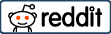This content is preoccupied with certain important information which are supposedly what you need to know about the digital LSAT.
There are quite a large number of international students with strong and festive aspirations to study law overseas. These large count of people do not have a glimpse of understanding about what and what the LSAT exam or testing facility means or stands for.
Contents
What is LSAT?
A standardized test administered by the Law School Admission Council (LSAC) for prospective law school candidates is the LSAT, which can be fully interpreted as Law School Admission Test.
It is technically programmed to assess reading comprehension, analytical reasoning, and logical reasoning. Across the United States, Canada where you can only study common law programs, the University of Melbourne, Australia, and a growing number of other countries, the LSAT test has formed a very pivotal requirement in admissions process.
The purpose of the LSAT is to aid in predicting student success in law school
The Structure of the LSAT Exam
With the exam having five total sections that include three scored multiple choice sections, an unscored experimental section, and an unscored writing section, raw scores are converted to a scaled score with a high of 180, a low of 120, and a median score around 150.
When an applicant applies to a law school, all scores from the past five years are reported and typically the highest score is used.
Administration
The LSAC previously administered the LSAT four times per year: June, September/October, December and February. However, in June 2017, it was announced that the LSAC would be increasing the number of tests from four to six, and would instead be administering it in January, March, June, July, September, and November.
Candidates will be automatically eligible to complete the writing section as early as 10 days prior to test day and up to one year thereafter. Candidates only need to complete the writing sample section once every 5 years, even if candidates re-test before then.
Channels and Changes
Before July 2019, the test was administered by paper-and-pencil.
In 2019, the test was exclusively administered electronically using a tablet.
Later, the exam’s channel of administration is henceforth computers, that is, to attempt LSAT, students can also use personal computers at the comfort of your home. This is following the Covid-19 measures of 2020.
Other Things To Know About Digital LSAT
The transition to computer-based testing has become increasingly popular over the last several years with the GRE, GMAT, ACT and now LSAT transitioning over. While the ACT has only transitioned international students to the computer-based examination, it will be following with a nation-wide rollout.
With the new digital LSAT:
- You will have control over font size, line spacing, and brightness.
- You’ll have a section timer that you can opt to see or hide until there are 5 minutes remaining—after that, you’ll get a pop-up 5-minute warning, and the timer will appear until the end of the section.
- For multiple-choice questions, you’ll be able to mark questions for review, rule out answers, collapse or expand answers, or change your selection.
- You’ll be able to highlight or underline text in passages.
- You can try out the new digital format by visiting https://familiar.lsac.org .
Tools for the Operation of LSAT on the Tablet
Here are the few tools that are available on the existing version of the LSAT to enable its effective operation:
-
Underlining
Select the “U” icon up top and drag over text (with finger or stylus) to underline it in black. This can use this on any text on the screen.
-
Highlighters
Same as underlining. Three highlighters–yellow, pink, orange–can mark any text. Select the desired color and drag over the text you wish to mark.
-
Flagging
Next to each question stem is a flag icon to mark a question for later review. If you click it, it turns blue on the question screen and places a small flag symbol above that question number at the bottom of the screen.
-
Eraser
All of the marks you make remain in place even when you click to other screens. You must manually remove them if you want them to disappear. To remove them, click the eraser tool from the toolbar then click the underline/highlight you wish to erase.
-
Crossing Out Answers
Inside the answers, you can obviously select the letter you wish to submit by tapping it. But, you can also cross answers out by tapping the slashed-through letter to the right of each answer.
You’re also able to collapse the text of an answer with the “^” icon to the right of each answer. The collapse is particularly useful as it reduces answers to a single line and minimizes scrolling. You can use these in a hierarchy of confidence, so to speak. If you know an answer is wrong, collapse it. If you think an answer is wrong, slash through it so it can be legible and left for consideration.