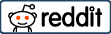The excellent steps to reach your prospective audience is to register your business on Google My Business. Registering your business with Google My Business will enable your potential customers to see helpful details about your business when they search for it.
You manage a small or large business and you want as many people to be aware of you and your business as possible? Here is an excellent step to get you in the online business listing.
When you register your business on Google for free, Google Maps will show the location of your business. Search results will come with specific details like opening times and contact numbers. You’ll even be able to post updates and offers straight to Google to help customers come to you.
Whether you’re looking for foot traffic or web traffic for your business, Google is the ultimate search referrer. A Google Business Profile helps ensure that people find your business when looking for products and services like yours in their local area.
Your Google My Business listing shows searchers where and how to visit your business. A Google Business Profile also improves your local SEO. In particular, a listing for a local business is more likely to appear when people search for a nearby business using Google Maps.
Contents
- 1 How to Register Your Business on Google For Free.
- 1.0.0.1 Step 1 to Sign in to Google Business Page.
- 1.0.0.2 Step 2 to Sign in to Google Business Page
- 1.0.0.3 Step 3 to Sign in to Google Business Page
- 1.0.0.4 Step 4 to Sign in to Google Business Page
- 1.0.0.5 Step 5 to Sign in to Google Business Page
- 1.0.0.6 Step 6 to Sign in to Google Business Page
- 1.0.0.7 Step 7 to Sign in to Google Business Page
- 1.0.0.8 Step 8 to Sign in to Google Business Page
- 1.0.0.9 Step 9 to Sign in to Google Business Page
How to Register Your Business on Google For Free.
All you need to do to register your business on Google for free is to simply visit Google My Business page to register and your business will appears on the listing in Google search.
To register your business on Google free, you need to sign in to Google to use this service. You likely already have a Google account; if you have a Gmail account you’re good to go.
Step 1 to Sign in to Google Business Page.
Make sure your device is logged into your Google account like Gmail, Click the link below and you will automatically logged into Google Business Profile Manager. Otherwise, enter your usual Google account login details or create a new Google account. Go to any browser and https://www.google.com/intl/en_ng/business/ then click on the Sign up and verify your business,. Or Go to https://business.google.com/ in a web browser. You can use any web browser on PC, Android, Mac and so on. Check the image below;
Step 2 to Sign in to Google Business Page
Click Manage Now. It’s always inform of blue icon in the upper-right corner, and below the text on the web page.

Step 3 to Sign in to Google Business Page
After clicking manage now, you will see a section business name, Enter your business name. If it does not appear in the drop-down menu, click Add your business to Google. Then select the appropriate category for your business and then click the blue button that says “Next”.
Step 4 to Sign in to Google Business Page
A location details will pop up then fill out your location information. If you have a physical location customers can visit, select Yes. Then add your business address. You may also be asked to position a marker for the location on a map. If your business does not have a location customers can visit but offers in-person services or deliveries, you can list your service areas.
- To enter your address, use the pulldown menu to select what country you are registering from.
- Type your street address in the next line.
- The next line is where you type your city. Use the pulldown menu to select your state, and type your zip code.
- There is also a checkbox at the bottom for you to check if you deliver goods to your customers.
- Click “Next” when you finish filling out the form.
Step 5 to Sign in to Google Business Page
The next step is type a business category of your choice.
- Use the line below the text on the page to type what kind of business your run.
- When you type, you will see a list of suggestion and matching categories.
- Click the correct category as soon as you see it. Click “Next” when you are finished.
Step 6 to Sign in to Google Business Page
Next is your phone number and website.
- The next page is for your contact information.
- Use the first line to type your phone number.
- Use the pulldown menu in front of this line to select what country you are from.
- Then use the second line to type the URL for your website. Click “Next” when you are ready to continue. If you do not have a website you can skip.
Step 7 to Sign in to Google Business Page
The next is Yes or No question whether you want Google to send you tips.
Click the radial button next to “Yes” or “No” if you want Google to send you tips on how to improve your presence on Google. Then Click “Next” when you are ready to continue.
Click Finish; It’s the blue button at the bottom of the screen. This will confirm that you are authorized to manage the business name.
Step 8 to Sign in to Google Business Page
Click on Mail. And select a verification method. Google will send you a postcard with a 5 digit code.
You can now go to https://business.google.com/ and log in to manage your business listing. Certain features will be locked until you verify your location with the 5 digit code on the postcard.
Step 9 to Sign in to Google Business Page
Verify your location;
- When the postcard with the 5-digit code arrives in the mail, go to https://business.google.com/and click “Verify location” in the sidebar to the left.
- Type the 5-digit code in the line that says “Enter code” and click “Verify”.
- This will unlock all the features of the Google business website and allow you to fully manage your business listing.