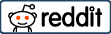In today’s digital age, fostering a love for reading among children has never been easier, thanks to platforms like Epic Reading. As a leading digital library tailored for kids, Epic offers a vast collection of engaging and educational content, from interactive books to audiobooks and educational videos. With over 40,000 titles, it has quickly become a go-to platform for parents, educators, and young readers alike.
Whether you’re a parent looking to spark your child’s curiosity or a teacher aiming to make learning more interactive, setting up an Epic Reading account can be a gateway to endless learning adventures. Epic is designed with kids in mind—offering a safe, ad-free environment that encourages self-paced learning and exploration. What’s even more exciting is the ability to track reading progress, customize book recommendations, and access books offline, making it both fun and practical for modern learning.
This step-by-step guide will walk you through the simple process of setting up your very own Epic Reading account, whether you’re a parent at home or an educator in the classroom. Let’s unlock the world of reading and provide children with an educational tool that empowers them to dive into stories and knowledge like never before!
Why Choose Epic Reading?
Epic Reading has become a leading digital platform for young readers, and it’s no wonder why. With its expansive library and educational features, the platform caters to both entertainment and learning needs, providing a rich, interactive experience that encourages children to develop strong reading habits. Here’s a closer look at what makes Epic a standout choice for parents, educators, and kids:
1. Vast Collection of Books
Epic Reading offers an incredible selection of over 40,000 books, providing a diverse library that caters to different ages, reading levels, and interests. Whether a child is just beginning to read or is already an avid bookworm, there’s a book for every stage of their reading journey. The platform houses a wide range of genres, including:
- Fiction: From heartwarming bedtime stories to thrilling adventures and fantasy novels, Epic has something for every child’s imagination.
- Non-Fiction: For the curious minds, Epic includes educational books on science, history, technology, and much more. These non-fiction titles not only entertain but also serve as valuable learning tools that expand a child’s knowledge about the world.
- Graphic Novels and Comics: Children who enjoy visual storytelling can dive into Epic’s collection of graphic novels and comics, which are often more engaging for reluctant readers.
- Bilingual and Multilingual Books: Epic also supports language learning by offering books in multiple languages, making it a great resource for both native English speakers and children learning English as a second language.
This wide selection ensures that every reader finds something they’re interested in, making reading a pleasurable and consistent activity.
2. Audiobooks and Learning Videos
Epic goes beyond traditional reading by offering a variety of audiobooks and learning videos, which enrich the learning experience. These additional resources are particularly helpful for auditory learners or children who enjoy listening to stories and educational content.
- Audiobooks: Perfect for children who are still developing their reading skills or prefer listening to stories. Audiobooks allow kids to follow along with a narrator, enhancing comprehension and listening skills. They also provide a relaxing way for children to absorb new content, whether during bedtime, car rides, or quiet time at home.
- Educational Videos: Epic includes a curated selection of high-quality educational videos on subjects like science, math, art, and history. These videos help children grasp difficult concepts visually and can be a valuable supplement to school learning, making education more interactive and enjoyable.
By combining books, audiobooks, and educational videos, Epic becomes more than just a reading platform—it’s a comprehensive learning tool that caters to multiple learning styles.
3. Child-Friendly and Interactive Interface
Epic is specifically designed with children in mind, making it extremely easy to navigate, even for younger users. The platform’s colorful and intuitive layout helps children feel at home while exploring new books, with key features that include:
- Simple Navigation: The home screen features recommendations based on the child’s reading level, past selections, and interests, making it easy for kids to discover new content.
- Search by Age, Topic, or Genre: Epic allows children to search for books based on their age, reading level, or interests—whether they love animals, fantasy, or space, they can easily find something they will enjoy.
- Interactive Read-to-Me Features: For younger children or early readers, Epic offers a “Read-to-Me” feature that allows them to follow along as the book is read aloud. This feature highlights words as they are spoken, helping children recognize and learn new vocabulary while building reading confidence.
The platform’s user-friendly design ensures that children feel independent and empowered as they explore books and materials at their own pace, making reading an enjoyable experience.
4. Free Access for Educators
One of Epic’s most attractive features is its free access for educators. This means that teachers, whether in traditional classrooms or homeschooling environments, can use Epic’s vast library at no cost. This initiative supports literacy efforts in schools and gives educators access to thousands of books and educational resources to enhance their teaching.
- Classroom Use: Teachers can create student profiles, track individual reading progress, and assign books or learning activities tailored to each student’s needs.
- Reading Progress Tracking: Epic provides educators with tools to monitor students’ reading habits, including how many books they’ve completed, how long they spent reading, and what topics they’re interested in. This data helps teachers personalize instruction and encourage more reading.
- Remote Learning: With Epic, teachers can assign reading materials and activities for students to complete at home, making it an excellent tool for remote or hybrid learning environments.
This free access makes Epic a highly valuable tool for educators, enabling them to create an enriched learning environment for their students while promoting reading as a fundamental skill.
5. Encouraging Reading with Goals and Rewards
Epic also introduces an element of fun by allowing children to set reading goals and earn digital badges as they complete books. These interactive rewards help motivate children to keep reading, transforming what might feel like a chore into an exciting and rewarding adventure. For parents and teachers, this is a great way to encourage consistent reading and celebrate progress.
How to Set up an Epic Reading Account
Setting up an Epic Reading account is a simple and user-friendly process, designed for both parents and educators to easily provide children with access to a wealth of educational resources. Whether you’re looking to encourage reading at home or use it as a classroom tool, following these steps will ensure you get the most out of Epic’s diverse platform. Let’s go through each stage in detail:
Step 1: Visit the Epic Website or Download the Epic App
The first step to begin your journey with Epic is accessing the platform through the method that works best for you. Epic offers two primary ways to enjoy its services: via its website or through its mobile app, providing flexibility based on your preferred device.
- Epic Website: Open any web browser (Chrome, Safari, Firefox, etc.) and visit www.getepic.com. The web-based version of Epic allows for seamless navigation on desktops and laptops, making it ideal for home use or school computers.
- Epic Mobile App: For a more portable experience, Epic has a dedicated app available for both iOS and Android devices. To download:
- Go to the App Store (iOS) or Google Play Store (Android).
- Search for “Epic Reading”.
- Tap the download or install button to get the app on your phone or tablet.
Downloading the app provides on-the-go access to Epic’s digital library, perfect for families or teachers who want reading materials available at any time, whether at home, in the car, or during outdoor activities.
Step 2: Choose Your Account Type
Once you’ve decided how you’ll access the platform, you’ll need to create an account. Epic offers two types of accounts, each tailored to different users:
- Parent/Family Account: This account type is ideal for personal use at home. As a parent or caregiver, you can sign up to provide your children with access to Epic’s vast library. You can set up individual profiles for each child, monitor their reading progress, and manage their reading preferences. This account type requires a subscription after a free trial period.
- Educator Account: If you’re an educator, Epic offers a free account to support classroom reading. Teachers can assign books to students, track reading progress, and use Epic as a supplement to their literacy curriculum. This is a highly valuable tool, especially for remote or hybrid learning environments, as it gives students access to thousands of books both in and out of the classroom at no cost.
Selecting the right account type is crucial, as it determines how you’ll use the platform. Whether you’re setting up an account for family use or classroom instruction, both account types are tailored to meet your specific needs.
Step 3: Create Your Account and Enter Details
Once you’ve chosen your account type, you’ll need to create an Epic account by entering your details. Here’s what you’ll need to do:
- For Parent Accounts:
- Enter your email address, name, and choose a secure password.
- After creating your account, you’ll be prompted to select a subscription plan (monthly or yearly) if you’re signing up for a paid account after the free trial period.
You’ll have full control over your child’s profiles, including setting age-appropriate reading materials, tracking their progress, and managing their access to specific content types (books, audiobooks, learning videos).
- For Educator Accounts:
- Enter your school name, teaching level (grade), and email address.
- This will create a profile that enables you to manage classroom activities, assign reading materials, and monitor each student’s progress through their unique profiles.
Educators also get the benefit of having free access to Epic, without the need for a paid subscription, which makes it ideal for supporting literacy efforts at no additional cost to the school.
Ensure that you enter accurate information, as this will not only be your login credentials but will also customize the experience based on your account type.
Step 4: Verify Your Email Address
For account security and to confirm your registration, Epic requires you to verify your email address. This step ensures that your account is fully activated and ready to use.
- Check your inbox for a confirmation email from Epic (this should arrive within a few minutes of signing up). Be sure to also check your spam or junk folders if you don’t see it in your primary inbox.
- Open the email and click on the verification link provided. This will redirect you back to the Epic website or app, confirming that your account has been successfully verified.
Once verified, you’ll be able to move forward with setting up child or student profiles, depending on your account type.
Step 5: Select a Subscription Plan (For Parents)
If you’ve signed up for a Parent/Family Account, you’ll need to choose a subscription plan once your free trial period is over. Epic offers flexible pricing to cater to various family needs:
- Monthly Subscription: Billed monthly, this plan offers flexibility, allowing you to access the full features of Epic, including its entire library of books, audiobooks, and educational videos. This plan is a good choice for families who want to try out the service month by month.
- Annual Subscription: Billed once per year, this plan provides a more cost-effective option for families who are committed to using Epic long-term. With this option, you save money compared to the monthly plan, making it ideal for families with multiple children or those who anticipate consistent use of the platform.
Educators, as mentioned earlier, do not need to select a subscription plan since they get free access to Epic’s resources.
Step 6: Create Child Profiles
One of the great benefits of Epic’s platform is its ability to tailor the reading experience for each child individually. After creating your main account, you’ll be able to set up separate child profiles. Each profile will have its own unique reading preferences and progress tracking. Here’s how to set it up:
- Enter your child’s name, age, and grade level. This information helps Epic recommend books that are age-appropriate and at the correct reading level for your child.
- You can create multiple profiles under one parent account, which is ideal for families with more than one child. Each child will receive personalized book recommendations and their own set of achievements, rewards, and reading history.
For educators, you can also set up profiles for each student in your classroom, allowing you to assign specific books, track individual reading time, and monitor progress. This feature is especially valuable for differentiated learning, ensuring that students read at their level and pace.
Step 7: Explore the Library and Features
Now that your account and profiles are set up, you can begin exploring the expansive features that Epic offers. Whether you’re using it as a parent or an educator, the platform is packed with interactive and educational tools designed to enhance the reading experience.
- Browse Books by Category: Epic categorizes books based on age, genre, and topic, making it easy to find books that match your child’s interests. Categories include fiction, non-fiction, comics, biographies, STEM, and more.
- Search for Specific Titles or Authors: If your child has a favorite book series or author, you can use the search function to find specific titles quickly. This helps personalize the reading experience and encourages children to continue exploring books they enjoy.
- Try the “Read-to-Me” Feature: Epic’s “Read-to-Me” feature is perfect for young readers or those still developing their literacy skills. Books with this feature read the text aloud while highlighting words, making it easier for children to follow along and build vocabulary.
- Download for Offline Reading: If you’re using the mobile app, you can download books for offline reading. This is particularly useful for trips, long car rides, or times when Wi-Fi isn’t available, ensuring your child never has to be without a book.
With Epic’s wide variety of books, audiobooks, and educational videos, your child’s reading journey begins the moment your account is active.
Managing and Customizing Your Epic Reading Account
Once your Epic account is set up and profiles are created, managing and customizing the account to fit your needs becomes an essential part of the process. Epic offers several tools to ensure that parents, guardians, and educators can tailor the experience for each child or student. Let’s go through the various customization and management features that will help you get the most out of your Epic account.
1. Customizing Child Profiles
After creating individual child profiles, you can further customize the reading experience to fit each child’s unique needs and interests.
- Set Reading Preferences: Under each child’s profile, you can select specific genres, topics, or types of content they enjoy. This ensures that Epic recommends books that cater to their interests, whether it’s adventure, science fiction, history, or non-fiction. By refining the preferences, your child will receive curated suggestions that make reading more enjoyable and engaging.
- Reading Levels: If you’re unsure of the right level for your child, you can adjust reading levels manually or let Epic make suggestions based on their age and grade. Epic automatically adjusts its suggestions based on the child’s progress, ensuring they read books that challenge them without being overwhelming.
- Daily and Weekly Reading Goals: Parents and educators can set reading goals for each child. For example, you can establish a goal for reading 20 minutes a day, or completing a certain number of books per week. These goals help keep children motivated and on track, and they are rewarded with badges and achievements in the app.
Customizing the profiles enhances the user experience and helps ensure that each child gets the most educational value out of their reading time.
2. Monitoring Reading Progress
One of the most valuable features of Epic is the ability to monitor reading progress in real time. Whether you’re a parent at home or a teacher managing multiple students in the classroom, tracking each child’s progress helps you stay informed about their development.
- Reading Logs: For parents and teachers, Epic generates a reading log for each profile. This log includes details on the books read, total reading time, and the number of pages or chapters completed. Reading logs are especially useful for educators who need to track student progress and offer feedback.
- Badges and Achievements: As children read more books, they earn badges and rewards. This gamified element of Epic helps keep young readers engaged and motivated. You can also view the badges they’ve earned under the “Achievements” tab, offering an easy way to praise and encourage their efforts.
- Comprehensive Progress Reports: For educators, Epic provides detailed progress reports that help you evaluate the reading habits of the entire class. You can view these reports at both the individual and class-wide levels, allowing you to adjust reading assignments based on student performance.
These monitoring tools help parents and educators gain valuable insights into the child’s reading journey, allowing for a personalized and well-rounded reading experience.
3. Assigning Books (For Educators)
Epic provides a unique feature for teachers that allows them to assign specific books or collections to individual students or groups. This feature is invaluable for incorporating Epic into the classroom as part of a broader curriculum.
- Individual Assignments: Teachers can assign a specific book to a particular student. For instance, if one child is interested in animals, you might assign them books about wildlife or nature. This personalized approach helps students stay engaged in the material.
- Class Assignments: You can also assign books to the entire class. This is useful if you’re using Epic to supplement classroom lessons. For example, if you’re teaching a science lesson on space, you can assign books about planets, astronauts, and space exploration to all students.
Teachers can easily track which students have completed their assigned readings and follow up with comprehension questions or activities. This allows for a more structured and interactive reading experience.
4. Parental Controls and Content Filters
Epic provides robust parental controls and content filters to ensure that the materials your child accesses are appropriate for their age and reading level. These controls give parents peace of mind, knowing that their child is reading safe and educational material.
- Age-Appropriate Content: Epic automatically filters content based on the child’s age and grade. You can adjust these settings to further restrict or expand the type of books your child can view. For example, parents of younger children may prefer to restrict access to more mature themes like dystopian fiction or complex scientific concepts.
- Content Restrictions: If you wish to block certain types of content, such as books with specific themes or genres, you can do so in the parental controls. This is especially useful if your child is sensitive to particular topics, or if you prefer they focus solely on educational materials.
Using parental controls and filters ensures that your child’s reading experience is aligned with your family’s values and educational goals.
5. Offline Reading Features
One of the standout features of Epic’s app is the ability to download books for offline reading. This allows children to continue their reading journey even without an internet connection, making it perfect for trips, long commutes, or situations where Wi-Fi isn’t available.
- Downloading Books: In the Epic app, you can download individual books or entire collections for offline access. Simply select the book and choose the option to download. The book will be stored in your child’s library, ready for them to read at any time.
- Managing Downloads: To manage offline content, you can view which books are currently downloaded under each child’s profile. If storage becomes an issue, you can easily remove older downloads to make space for new ones.
Offline reading ensures that your child always has access to educational material, no matter where they are. It’s a feature that keeps the learning going, even in unpredictable situations.
6. Subscription Management (For Parents)
If you’re a parent using Epic’s paid plan, managing your subscription is an important part of keeping your account in order. Epic offers flexible options to suit your family’s needs.
- Changing Subscription Plans: You can switch between the monthly and annual plans at any time. If you find that you prefer the flexibility of the monthly plan, or if you want to save money with the annual option, you can adjust your plan by visiting the account settings.
- Canceling Your Subscription: Should you decide that Epic is no longer the right fit for your family, you can easily cancel your subscription. Canceling will not affect your access during the current billing cycle, allowing you to finish any reading before your subscription ends.
Managing your subscription is straightforward, and Epic’s customer support is available if you run into any issues along the way.
7. Exploring Epic Originals and Special Features
Epic offers a growing collection of Epic Originals, which are exclusive books and series available only on the platform. These original titles often feature popular genres like adventure, fantasy, and mystery, making them highly engaging for young readers.
- Exclusive Access: As a subscriber, you gain exclusive access to Epic Originals that are not available anywhere else. These stories are crafted to encourage children to explore new worlds and develop a love for reading.
- Interactive Features: Epic’s app also includes interactive learning features, such as quizzes and videos tied to the books your child is reading. These additional materials reinforce comprehension and encourage critical thinking, making the reading experience even more dynamic.
By taking full advantage of the special features that Epic offers, you can turn reading into an immersive, multi-dimensional activity that goes beyond the written page.
Troubleshooting Common Issues with Your Epic Account
Even though Epic is a user-friendly platform, there may be occasional challenges that parents, educators, or children might face. To ensure a smooth reading experience, it’s helpful to be aware of some common issues and how to troubleshoot them. Here’s a guide to resolving the most frequent problems that users encounter with their Epic accounts.
1. Login Problems
One of the most common issues users face is difficulty logging into their Epic account. Whether it’s a forgotten password or trouble accessing the platform, there are simple steps you can take to resolve login-related issues.
- Forgotten Password: If you or your child forgets the password, click on the Forgot Password link on the login page. You’ll be prompted to enter the email address associated with the account, and a password reset link will be sent to you. Follow the instructions to create a new password and regain access.
- Multiple Device Conflicts: If you’re trying to access your Epic account on multiple devices simultaneously, you might encounter login problems. Epic allows the account to be used on several devices, but issues may arise if too many devices attempt to access it at the same time. To resolve this, ensure you’ve logged out of inactive devices or reduce the number of active sessions.
- Connectivity Issues: Sometimes, login problems stem from a poor or unstable internet connection. If you’re having trouble accessing the platform, check your Wi-Fi or mobile data connection to ensure it’s working properly. Restarting your device or router can often solve connectivity-related issues.
2. App Crashes or Freezing
While Epic is generally stable, users occasionally report that the app crashes or freezes. Here’s what to do if you encounter this issue.
- Update the App: The most common cause of app crashes is running an outdated version of Epic. Head to the App Store (iOS) or Google Play Store (Android) to check if there’s a new version of the app available. Updating the app often resolves performance issues like crashes or freezing.
- Clear Cache: Over time, your device’s cache can accumulate unnecessary files that affect app performance. Clearing the cache can improve performance, especially if the app is running slowly or freezing frequently. On Android devices, you can clear the cache through your phone’s settings under the “Apps” section. For iOS, you might need to reinstall the app to clear the cache.
- Free Up Storage Space: If your device is running low on storage, this could cause Epic to crash. Try freeing up some space by deleting unused apps, photos, or videos, or by removing downloaded books you no longer need within the Epic app.
3. Issues with Downloading Books for Offline Reading
If you’re having trouble downloading books for offline reading, there are a few troubleshooting steps you can take.
- Check Storage Availability: Ensure your device has enough available storage to download books. If your storage is full, you’ll need to free up space by removing unused apps, files, or previously downloaded books from the Epic app.
- Update the App: As with any app issue, ensuring that you’re running the latest version of Epic can resolve problems with downloading content. App updates often contain bug fixes that improve performance.
- Network Connection: Downloads require a stable internet connection, so if you’re experiencing issues, make sure your device is connected to a reliable Wi-Fi network. If you’re using mobile data, ensure you have enough data allowance to download large files like books.
4. Book Content Not Loading or Displaying Properly
Sometimes, book content may fail to load correctly, leading to blank pages, missing images, or incomplete text.
- Refresh or Reopen the App: Start by closing the app and reopening it. This simple refresh often resolves problems with missing or incomplete content.
- Check for App Updates: Make sure you’re using the latest version of the Epic app, as outdated versions can sometimes cause display issues. Updates typically address bugs and glitches that may interfere with content loading.
- Try a Different Device: If you’re still having trouble, try accessing the book from a different device. This can help you determine whether the problem is related to your device or the app itself.
5. Subscription and Payment Issues
Some users experience issues with managing their subscriptions or billing information. If you encounter a problem, there are several ways to resolve it.
- Payment Method Declined: If your payment method is declined, check that your credit card details or PayPal account information is correct. Make sure your card hasn’t expired or that you have sufficient funds in your account. You can update your payment method in the account settings on Epic’s website or app.
- Subscription Not Updating: If you’ve upgraded your plan but don’t see the changes reflected in your account, log out and back in. If the problem persists, reach out to Epic’s customer service for assistance.
- Canceling a Subscription: If you’re trying to cancel your subscription but are having trouble, ensure that you’re following the steps outlined in Epic’s support section. Remember, canceling your subscription does not automatically refund any charges, and you will still have access to the platform until the current billing cycle ends.
6. Error Messages
Occasionally, you may encounter error messages while using the Epic platform.
- Common Errors: Most error messages are related to connectivity or account issues. Make sure that you have a stable internet connection, and check if there are any known service outages by visiting Epic’s official website or contacting customer support.
- Contacting Support: If the error persists or is unclear, you can reach out to Epic’s customer service team for further help. They are usually quick to respond and can provide specific guidance on resolving technical issues.
7. Managing Multiple Child Profiles
Sometimes, users find managing multiple child profiles challenging, especially if there are frequent changes in preferences or usage patterns.
- Switching Between Profiles: If you need to switch between child profiles, make sure that the correct profile is selected before your child begins reading. This ensures that reading progress is logged accurately for the right child.
- Merging Accounts: If your family has created more than one Epic account and wishes to merge them, contact customer service for assistance. Merging accounts is possible, but it requires help from the Epic team to ensure reading data is transferred correctly.
Conclusion
Setting up an Epic Reading account is a straightforward process that opens up a world of educational and entertaining content for children of all ages. By following the steps to create, customize, and manage your account, you can unlock the full potential of the platform, ensuring a seamless and enriching reading experience for your child.
From easy registration to managing multiple profiles and troubleshooting common issues, Epic offers a wide range of tools to help parents and educators guide young readers. Whether you’re using it to foster a love for reading, supplement classroom learning, or offer screen time that’s both fun and educational, Epic delivers a digital library that’s accessible, diverse, and engaging.
With the ability to set up personalized reading lists, track progress, and use Epic both online and offline, the platform is a valuable resource for building literacy skills and encouraging a passion for books. So go ahead—explore the wealth of resources Epic has to offer, and watch as your child embarks on a lifelong reading journey filled with discovery and imagination.